Every business needs to store data, and for many businesses, this means storing it in the cloud. How can we do that? By creating a new AWS S3 bucket and adding objects to it! Let’s get started!
Creating an S3 Bucket in AWS: Simple Data Storage
Creating an S3 bucket in AWS is a simple process that provides scalable storage for your data. In the AWS Management Console, navigate to Amazon S3, and click “Create Bucket.” Assign a unique name and select the region. Configure options like versioning and logging, and define access permissions. Review your choices and then create the bucket. Once created, you can start uploading data using the AWS Management Console, SDKs, or CLI tools. Following AWS security best practices ensures proper data management and access control. S3 buckets offer a reliable solution for storing and retrieving your files in the cloud.
In other words, Creating an AWS S3 bucket is a fundamental step in cloud storage management. To set up your cloud storage space, follow these simple steps for creating an S3 bucket in AWS. Begin by logging into your AWS Management Console. Then, navigate to the S3 service, where you can easily initiate the process to create a new S3 bucket. This straightforward procedure ensures that you have a dedicated space for securely storing your data and objects in the cloud, leveraging the power and flexibility of AWS’s robust infrastructure.
What are AWS S3 Bucket and Object?
In the cloud, there are a lot of things you can store. But with all those services and an ever-growing list on your computer screen from Box to Dropbox—how do we stay organized?
The answer: storage buckets in Amazon Web Services (AWS). An AWS Storage Bucket is like any other hard drive that stores files for access anywhere else including homes or offices equipped with Internet service providers who offer remote connectivity through their network connections.
A storage system of s3 provides objects to store different data sizes. This provides the best method for uploading and downloading data from the computer to other servers, workstations, and computers. By using this we can easily access any files anywhere along with high-level security protocols by which we can also encrypt some files and folders.
S3 is a paid service by Amazon Web Services (AWS) which provides cloud computing services to individuals, companies, and governments. S3 stores data as objects inside buckets. It was first introduced in the year 2006 and it replaces existing web hosting for static websites with all its features like storage space, bandwidth and computing power.
S3 (Simple Storage Service) offers scalable and secure data storage services in the cloud that can be accessed from anywhere in the world via HTTPS protocol.
Amazon S3 Storage Classes
- Amazon S3 Standard for frequent data access: is designed for typical use cases, where objects are large and infrequently accessed. This service level provides fast, economical storage with moderate durability. Amazon S3 Standard for frequent access does not include server-side encryption or other AWS services that must be purchased separately.
- Amazon S3 Standard for infrequent data access: Long-lived data can be stored in memory. It is not needed every day, but if you need the information it will be there quickly.
- Amazon Glacier: Amazon Glacier is designed to provide secure and reliable storage at a price that makes sense. Amazon is known for providing low prices and high-quality services, so it’s no surprise they’re now offering an inexpensive method of data storage.
- One Zone-IA Storage Class: You can use this type of storage if the data is not often used and the data is stored in one place. For example, a student’s report card may not be opened every day and it will be stored in one place.
- Amazon S3 Reduced Redundancy Storage (RRS): It is a new storage option for Amazon S3. It can be cheaper to store data that you do not need quickly. If the data is important, it could be stored elsewhere, but if it is not very important, then RRS could work better for you.
Build Your Career as a
AWS Solution Architect
- Live Projects
- Resume / Interview Preparation
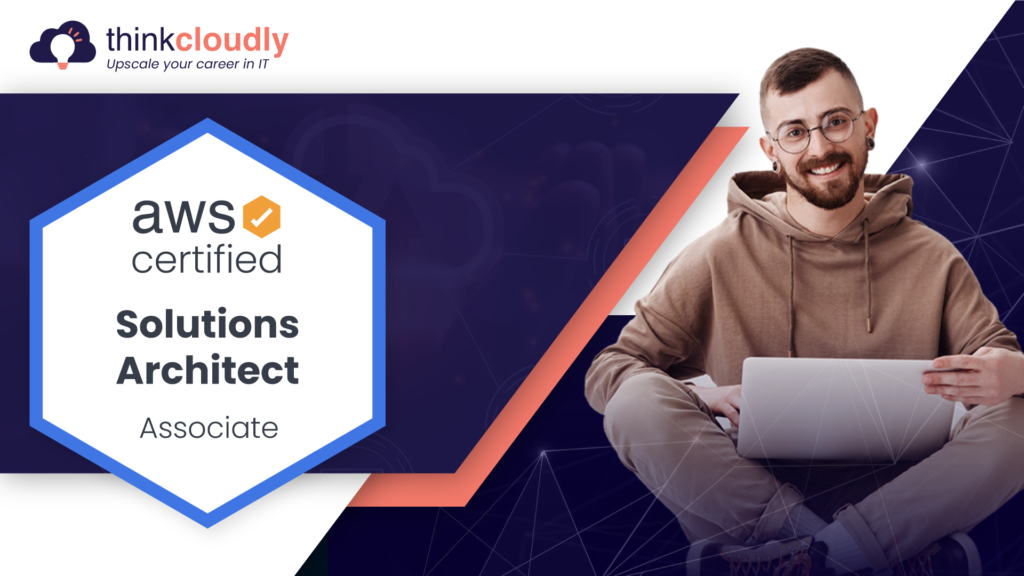
Boost your earning potential with AWS expertise. Explore our certified AWS Courses for a high-paying career
How Does Amazon S3 Cost?
Amazon S3 is one of the most popular cloud storage services. With Amazon, you only pay for what you use each month and there’s no minimum charge! You can estimate your monthly bill using this handy AWS Pricing Calculator too- just enter some basic information about yourself to get started today!
AWS charges less where their costs are lower. Some prices vary across Amazon S3 Regions, but a bill is based on the location of your bucket – there’s no Data Transfer fee for data copied within an AWS Region via COPY requests between services like EC2 and S3 (for example), as it would be if you were copying from one US-based service to another located outside that region!
Steps to Create S3 Bucket
- Sign in to AWS Management Console and in the search type “S3”.

- In S3 Dashboard, you can see an option as Create Bucket. Click on it.

The Create Bucket dashboard opens.
- In Bucket Name, give Bucket a unique name of your choice which must:
- Be unique across all of Amazon S3.
- Be between 3 to 63 characters long.
- Not contain uppercase characters.
- Start with a lowercase letter or number.

- Now in AWS Region, choose the region nearest to you to minimize latency.
Note: AWS S3 is available in the global view. (All the S3 Buckets are listed in the same place irrespective of the region in which the bucket is created.
- Scroll down and leave all the options as default. Click on Create Bucket.
You have successfully created your first S3 Bucket and will be redirected to the S3 Dashboard again where you can find your Bucket.
After creating a Bucket, now we can add any number of objects in it and can have a maximum of 100 buckets per Amazon account. S3 Buckets work the same as other storage drives given by Google, Microsoft, etc. but have many more features in it.
You may also find this interesting: Simple Storage Service versioning (S3),
Let’s start uploading your first Object
Step 1: In the S3 dashboard, search your Bucket by its name and click on it to open.
You are now inside your S3 Bucket.
Step 2: Click on Upload to upload any number of objects to be stored.
Step 3: Now, you can add files or folders to your S3 Bucket by clicking on Add Files or Add Folders.
Step 4: Select a file or a folder from your System to be uploaded to the Bucket and click on open.
Step 5: Your file or folder has been added to the Bucket, now click on Upload.
You have successfully uploaded your first Object in the S3 Bucket.
Conclusion:
The goal of this tutorial was to help you create a new AWS S3 bucket and then add objects to it. This is the first step in storing data on Amazon’s cloud servers for your own personal or business use! You can also read more about how Cloud Computing works, including why people are starting to turn away from traditional server hosting models like Dedicated Servers and Virtual Private Server (VPS) Hosting towards these newer, cheaper alternatives. If you want even more information on how to get started with AWS services like Elastic Compute Cloud (EC2), or Relational Database Services (RDS), check out our blogs section for tutorials that will walk you through setting up your account.
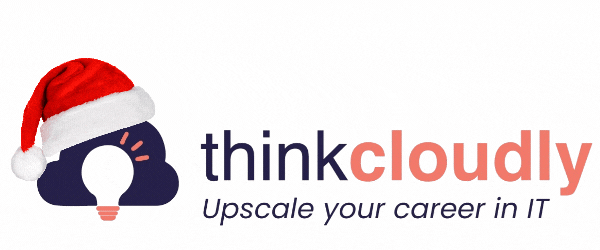
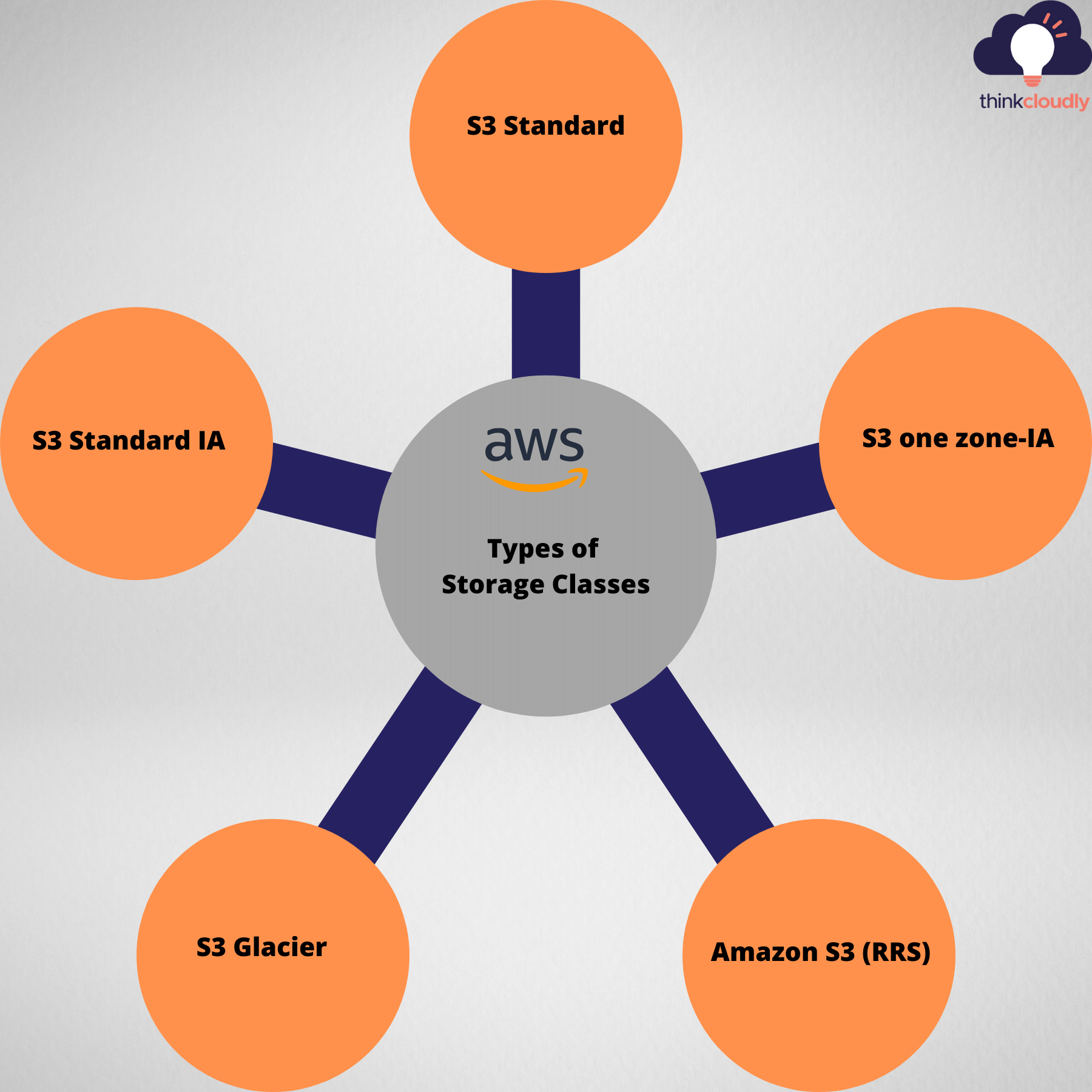
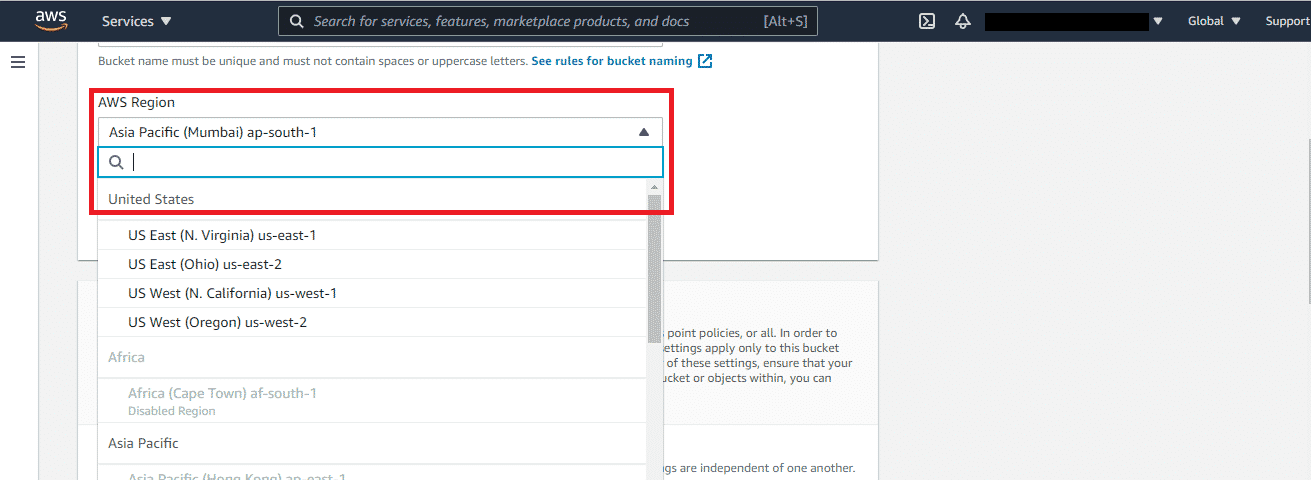











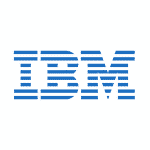

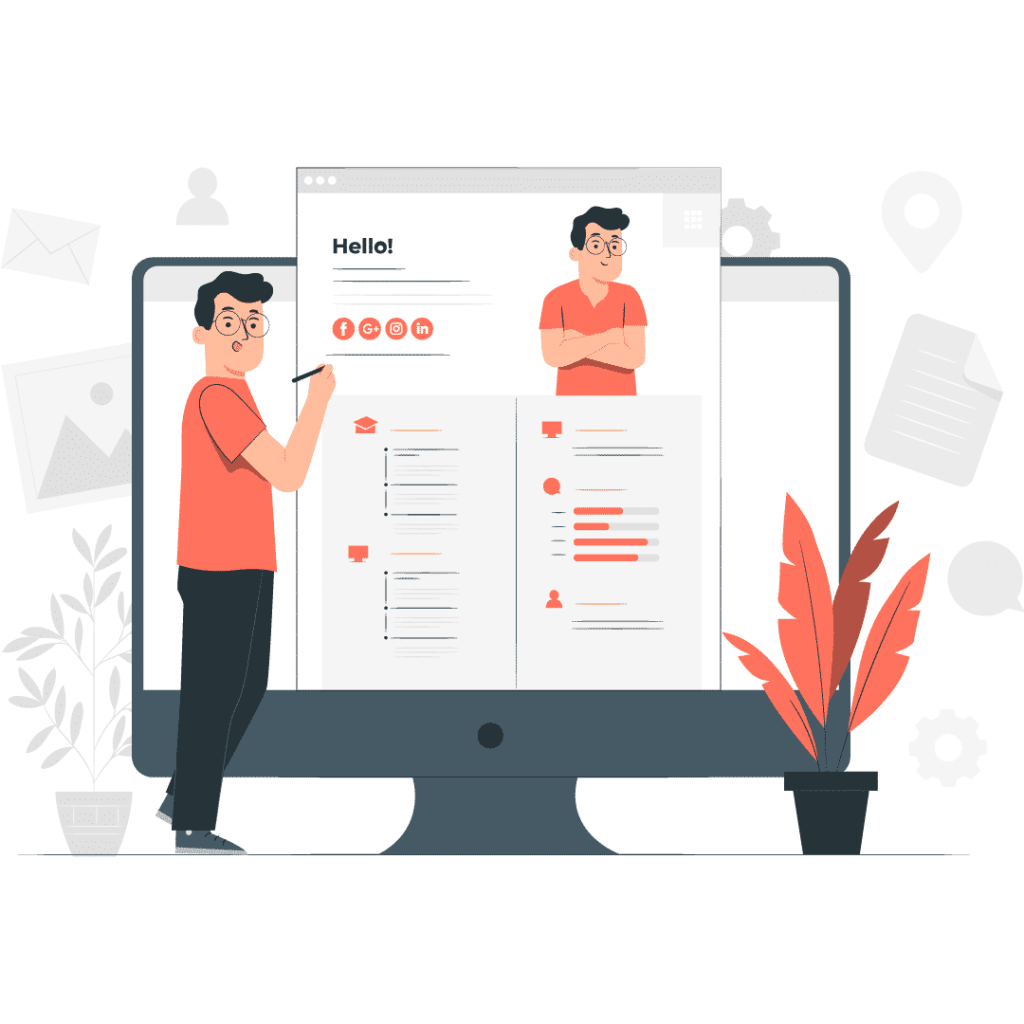
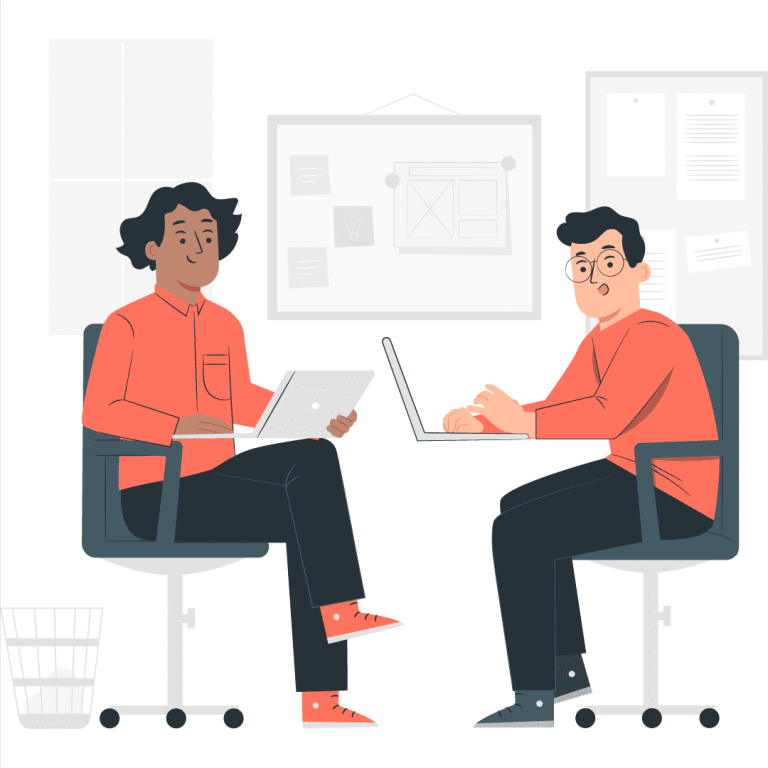

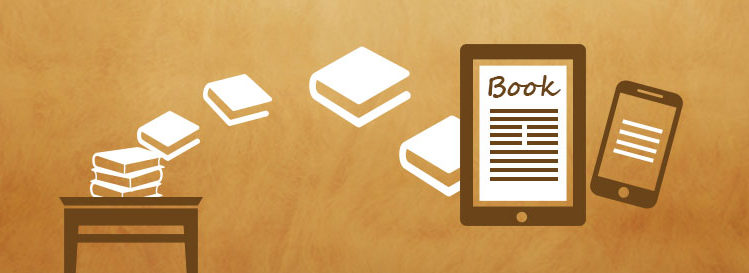
No comment yet, add your voice below!