Introduction
Azure Resource Manager (ARM) templates are a powerful tool for deploying and managing resources in Microsoft Azure. However, encountering issues when creating a virtual machine (VM) using an ARM template is not uncommon. In this blog, we’ll explore common challenges faced during VM deployment, understand potential reasons behins these issues, and provide practical solutions to help you overcome them.
Ways to create VM using ARM Template
- Insufficient Permissions:
Challenge: One of the primary reasons for deployment failures is insufficient permissions. The account attempting the deployment must have the necessary permissions to create resources in the specified resource group.
Solution: Ensure that the user or service principal intiating the deployment has the approprate permissions. Assign the required roles, such as Contributor or Owner, to the Azure subscription or resource group.
2. Incorrect Template Syntax:
Challenge: A slight error in the ARM template syntax can lead to deployment failures. Incorrectly defined parameters, resources, or properties may cause the validation process to fail.
Solution: Carefully review your ARM template for syntax errors. Leverage tools Visual Studio Code with Azure Resource Manager Tools extension to benfit from syntax highlighting and error checking. Validate your template using the Azure CLI or PowerShell before attempting deployment.
3. Resource Name Already Exists:
Challenge: Azure requires resource names to be unique within a resource group. If a resource with the specified name already exists, the deployment with fail.
Solution: Choose a unique name for your resources, especially for the VM and related resources. Include dynamic elements like timestamps or random strings in your ARM template to ensure uniqueness.
4. Template Refernce Errors:
Challenge: If your ARM template references resources that do not exist or have incorrect names, the deployment will fail during the validation phase.
Solution:Verify that all resource references in your template are accurate. Ensure the names specified in dependencies and references match the actual resource names. Cross-check the documentation for the specific resource type are deploying.
5. Network Configuration Issues:
Challenge: Incorrectly configured network settings, such as subnets, network security groups, or virtual network configurations, can lead to deployment failures.
Solution: Review and validate your network configuration settings in the ARM template. Ensure that subnets and security groups are properly defined and associated with the correct resources. Double-check IP address configurations to avoid conflicts.
6. Unsupported Resource Configuration:
Challenge: Certain configurations or combinations of resources may not be supported or are incompatible, leading to deployment failures.
Solution: Refer to the Azure documentation for the specific resource type you are deploying. Check for any restrictions, dependencies, or unsupported configurations. Adjust your ARM template accordingly to meet the supported configurations.
7. Marketplace Image Availability:
Challenge: If your ARM template specifies a marketplace image that is not available in the specified region or subcription, the deployment will fail.
Solution:Ensure that the maretplace image you are referencing is available in the largest region and subscription. Check for any restrictions or prerequisites associated with the image, and adjust your template accordingly.
8. Template Parameter Values:
Challenge: Incorrect values offered for parameterd in the ARM template can lead to deployment failures. This includes issues with size specifications, image references, or other parameter-dependent configurations.
Solution: Review the parameter values in your ARM template and cross-reference them with the documentation for the specific resource type. Ensure that the values are within the supported range and adhere to the required format.
9. Template Execution Timeout:
Challenge: Large or complex deployments may exceed the default timeout duration for template execution, resulting in deployment failures.
Solution: Adjusr the deployment timeout settings in your Azure environment or consider breaking down the deployment into smaller, managable steps. This can be achieved by dividing the ARM template into modular templates or reducing the scope of the initial deployment.
10. Review Deployment Logs:
Challenge: Understanding the root cause of deployment failures can be challenging without reviewing detailed logs.
Solution: Examine the deployment logs to identify specific error messages or issues encoutnered during the deployment. Azure offers detailed logs that can be assessed through the Azure Portal, Azure CLI, or PowerShell. Analyse these logs to pinpoint the exact cause of the failure.
Conclusion
Creating a virtual machine using an ARM template in Azure is a powerful and efficient way to deploy infrastucture. However, challenges during deployment are not uncommon. By systematically addressing common issues related to permissions, syntax, resource naming, network configurations, and other considerations, you can troubleshoot and resolve deployment failures effectively. Remember to leverage Azure’s extensive documentation, community forums, and tools to streamline your troubleshooting process and ensure a successful deployment. With patience and methodical approach, you’ll be well-equipped to tackle any issues that arise during the creation of VMs using ARM templates.
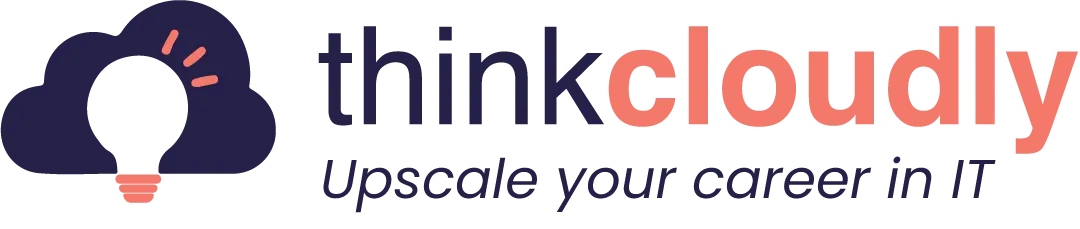

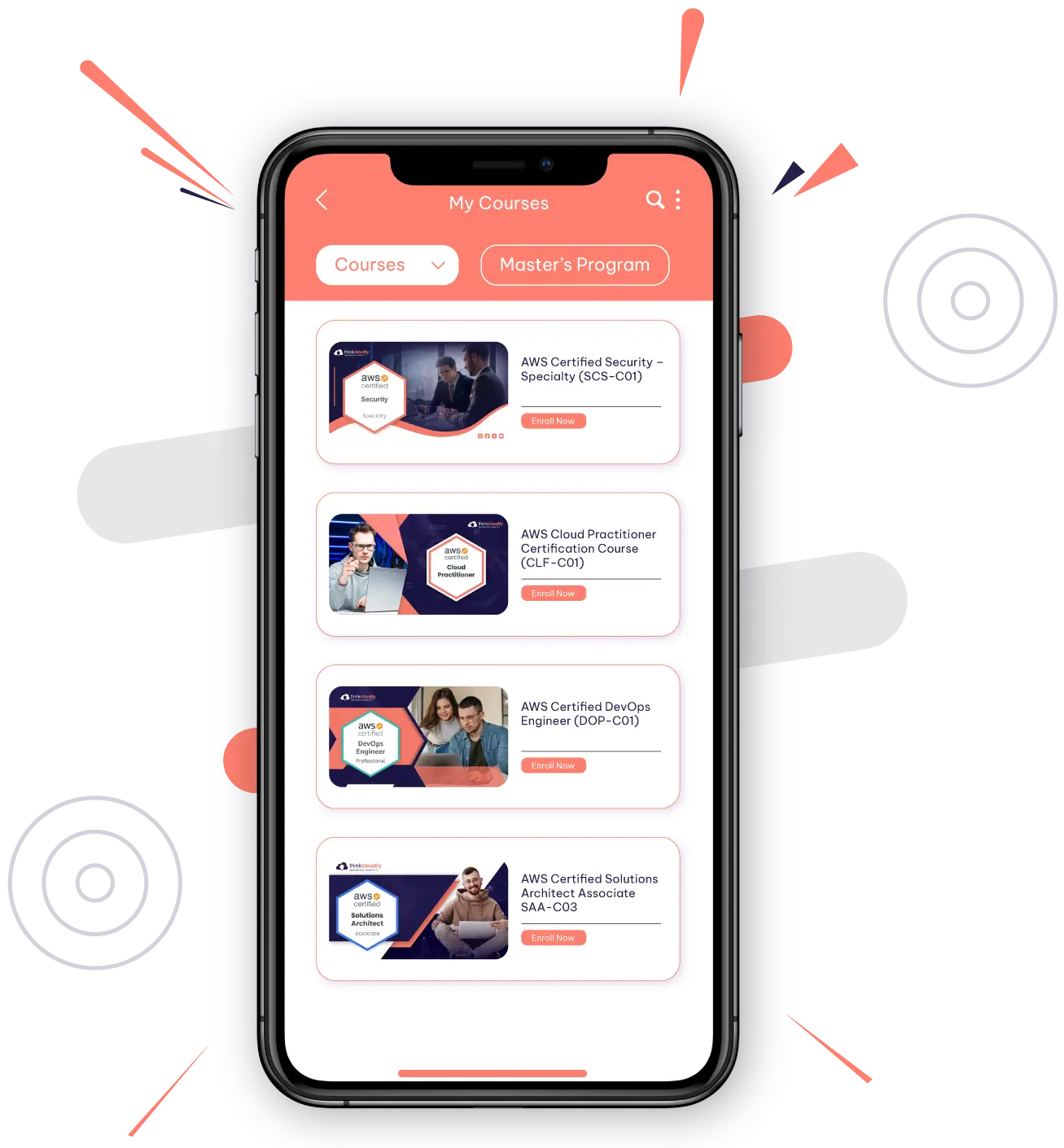
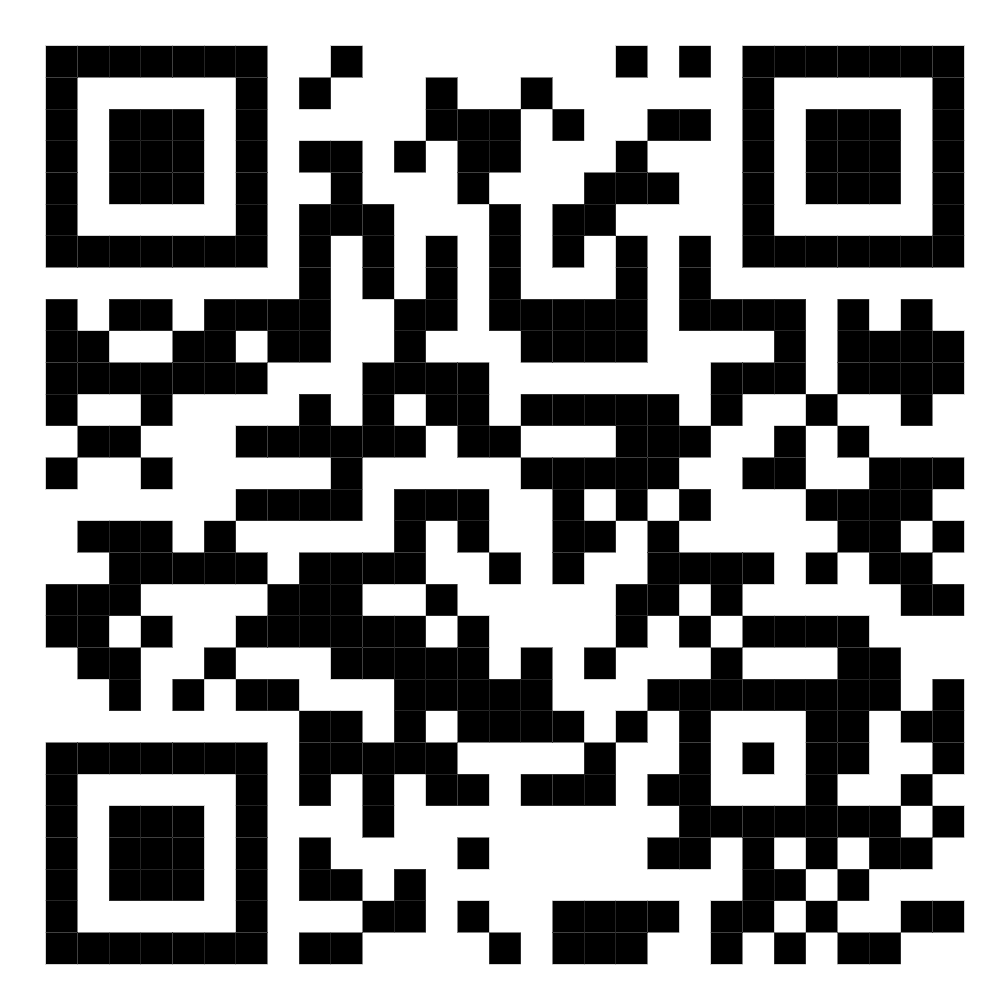
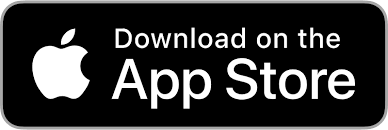
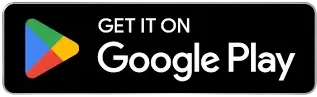




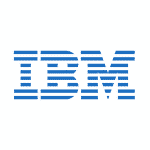
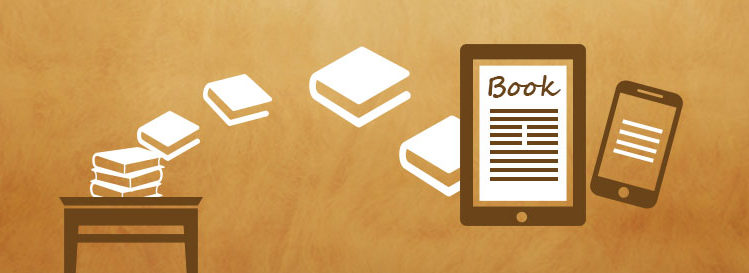
No comment yet, add your voice below!